For Hospitals
To make it easy for the Healthcare Professional (HCP) to prescribe a provider for their patients we offer acces to a wide range of integrated providers across care paths.
On this page we will clarify how to enroll in our platform depending on what EHR is used in your hospital.
Getting started
Documentation
You can get access to our platform, depending on what EHR is used in your hospital different steps need to be taken. The first step regardless of the EHR system being used is to reach out to support@telemonitoring-prescription.com to request a clientId and clientSecret (which will be needed in later steps). More detailed instructions how to configure your EHR can be found below in the table.
Telemonitoring Portal
Below you can find a screenshot on how the Telemonitoring Portal looks like when it’s being launched from within the EHR.
- Context information received from the EHR. This clickable component will give you an overview of all the information received from the EHR.
- Name of the Prescriber (Hospital) for which the HCP is currently starting the TMP Order.
- An overview of the different Telemonitoring Providers which are available.
- An overview of the previous Telemonitoring Sessions that have been launched for this patient. In case data has been received for one of the sessions the HCP will be able to download that data from within the Telemonitoring Portal. If the provider supports actions like cancelling or stopping the sessions, those actions will also be visible here.
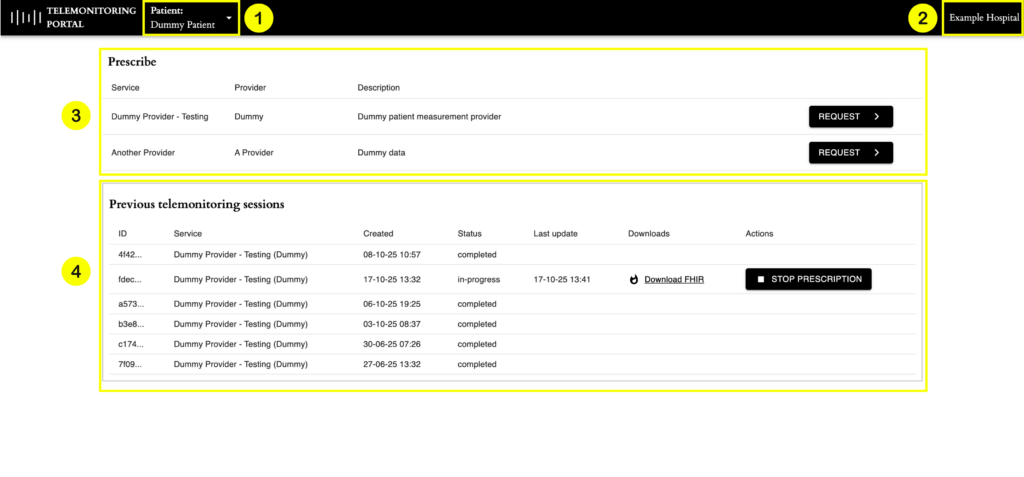
Data Retention
The Telemonitoring Prescription Platform allows hospitals to configure how long the platform should keep the information after a request has been completed. This can vary between 30 days up to 5 years. At the moment, please reach out to us to configure your Data Retention policy.
Domains
To make sure HCPs using the TMP platform through your EHR only see relevant providers, it is possible to group the configured providers for your hospital into different domains.
If at some point you have additional questions or need guidance, feel free to reach out to support@telemonitorings-prescription.com. Our team is happy to help.
| EHR | Status – Context integration | Status – Outcome integration | Want acces? |
|---|---|---|---|
| KWS – Nexuzhealth | Production Ready | Production Ready | KWS Hospital Instructions |
| Millenium – Cerner / Oracle | Successfully Tested | TBC | Reach out to Millenium and support@telemonitorings-prescription.com to let us know you want to start |
| HiX – ChipSoft | Confirmed | in Progress | Reach out to ChipSoft and support@telemonitorings-prescription.com to let us know you want to start |
| KLAP – UZ Gent | Confirmed | in Progress | Reach out to UZ Gent and support@telemonitorings-prescription.com to let us know you want to start |
| Hyperspace – Epic | Production Ready | in Progress | Reach out to Epic and support@telemonitorings-prescription.com to let us know you want to start |
| Meddos – Zorgi (Infohos) | TBC | TBC | Reach out to Zorgi and support@telemonitorings-prescription.com to let us know you want to start |
| Demo EHR – Byteflies | Production Ready | N/A | Reach out to Byteflies and support@telemonitorings-prescription.com to let us know you want to start |
| I.S.H.Med – Oracle/SAP | TBC | TBC | Reach out to Oracle and support@telemonitorings-prescription.com to let us know you want to start |
| Synops – AZ MM | Production Ready | in Progress | Reach out to Synops and support@telemonitorings-prescription.com to let us know you want to start |
| Polaris – Softway Medical | TBC | TBC | Reach out to Softway Medical and support@telemonitorings-prescription.com to let us know you want to start |
| XCare – Zorgi | In Progress | TBC | Reach out to Zorgi and support@telemonitorings-prescription.com to let us know you want to start |
| Omnipro – Zorgi | TBC | TBC | Reach out to Zorgi and support@telemonitorings-prescription.com to let us know you want to start |
| Primuz – UZ Brussel | Production Ready | TBC | Primuz Hospital Instructions |